I like the fact that it's online, so it's automatically backed up/archived online without me ever having to stress out about my pc crashing or losing contacts etc etc.
It's also great for being able to log into from multiple machines anywhere on earth and do emailing (try doing that with Outlook)
It just gets better and better, but there is one thing that Gmail has been lacking since day one: HTML authoring or embedded picture signatures. Or HAS it been lacking????
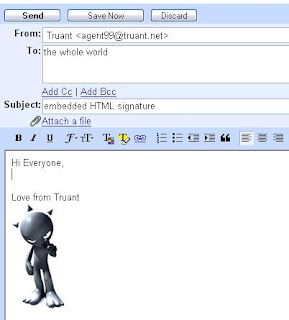
So, here is the solution:
Firstly the set up.
1. Host a picture online. Make sure it isn't too big and host it at photobucket or imageshack or flickr etc, or put it on your own domain somewhere
2. Use a text editor such as notepad or wordpad (or a WYSIWYG editor like Dreamweaver, front page or Google Page Creator) to create an html file.
If you have never done that before, in XP go: start>programs>Accessories>Notepad
Put this code into the editor:

Then save the file to your desktop as "my_signature_file.html"
How to use it?
Once you have this file, whenever you want to embed this signature pic to a new email, just open the file, and use your mouse to select and drag the picture over to your new gmail window.
Another way is to open the file then ctrl-A (or edit>select all), then ctrl-C (or edit>copy) and then go to your gmail window and ctrl-V (or edit>paste)
That's it. Oh by the way, if you want to include some text in the html file along with the picture, that is not a problem and it will all come over together.
Wanna know a dirty little secret? You can also drag ANY image from ANY website. How about THAT!!
